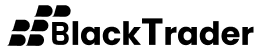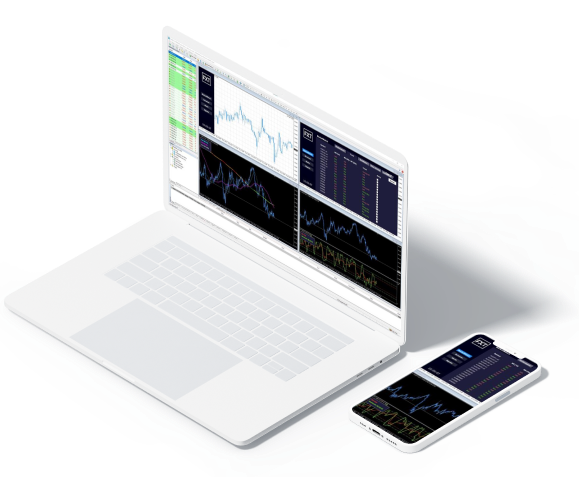Tradeshape
Create charts, place orders and manage your investment all in one place, the Web Application (Tradeshape) is the most widely used platform for Forex traders around the globe. Our Tradeshape Trading Tools operate directly on the platform for seamless integration and to use data direct from the platform.
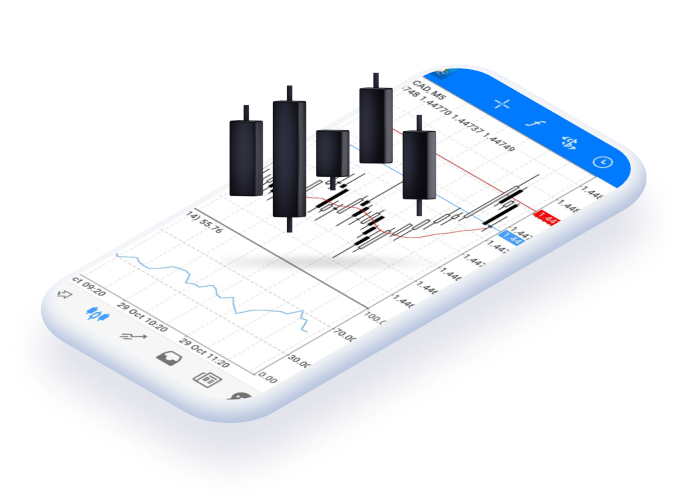
backtrader.com trade Main Features
- Easy and fast to use
- 1 click trading
- 1 single login access to multiple platforms
- Extensive array of indicators and charting tools
- Multiple account currencies available
- Test your trading ideas with MT4’s Strategy Tester
- Highly configurable
- Use Experts Advisors (EAs) to automate your trading
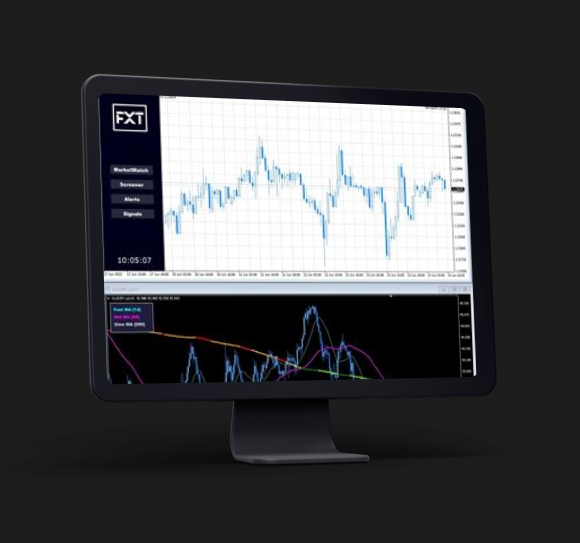
How to Install backtrader.com trade in PC

Download the terminal via 'Client Portal'

Run the blacktrade.com setup application

When launching the program for the first time, you will see the login window.
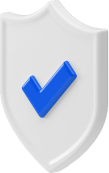
Enter your live or demo account number
FAQ
I have already downloaded the MetaTrader platform. How do I log in to my live trading account?
Upon successful registration, you will have received an account approval email notification containing the Live trading account login name and password (i.e., login name “8*****” and password is “XXXXX”).
Now, open your Web Application. Note: the system might ask you to open an account. You can click “X” to exit this page if necessary. On the top left corner of the platform, select “File“, “Login” and then type your login name and password. Next, type or select “backtrader.com-Live” in the Server field, then click login. When you hear a confirmation sound (a ‘ding’), your account number will appear in the upper left corner. If the Market Watch prices are regularly refreshing, and the correct balance is showing in the terminal section, you have successfully logged into your real account.
Why can’t I see all your trading instruments on MT4?
Login to your Web Application, right-click in the quotation window, and select “Show All“. From here, you will be able to see all the currency pairs.
How can I confirm that my account has been opened?
Once your online account application has been completed and approved, you will receive an email notifying the account is open, along with your account number, password and instructions on how to access the account.
Can I hedge my holding positions on MT4?
Yes, you can still open both long and short positions in your chosen market. For example, you can hedge one lot of long EUR/USD by selling (shorting), as well as one lot of EUR/USD.
Are there any functional differences between the Mac and PC versions?
No, MT4 for Mac offers the same full functionality as PC.
How to Install backtrader.com MT4 for Mac

Download the MAC OS MT4 via 'Client Portal'

Run the blacktrade.com setup application

When launching the program for the first time, you will see the login window
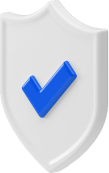
Enter your live or demo account number
FAQ
I have already downloaded the MetaTrader platform. How do I log in to my live trading account?
Upon successful registration, you will have received an account approval email notification containing the Live trading account login name and password (i.e., login name “8*****” and password is “XXXXX”).
Now, open your Web Application. Note: the system might ask you to open an account. You can click “X” to exit this page if necessary. On the top left corner of the platform, select “File“, “Login” and then type your login name and password. Next, type or select “backtrader.com-Live” in the Server field, then click login. When you hear a confirmation sound (a ‘ding’), your account number will appear in the upper left corner. If the Market Watch prices are regularly refreshing, and the correct balance is showing in the terminal section, you have successfully logged into your real account.
Why can’t I see all your trading instruments on MT4?
Login to your Web Application, right-click in the quotation window, and select “Show All“. From here, you will be able to see all the currency pairs.
Can I hedge positions on MT4?
Yes, you can still open both long and short positions in your chosen market. For example, you can hedge one lot of long EUR/USD by selling (shorting), as well as one lot of EUR/USD.
Are there any functional differences between the Mac and PC versions?
No, MT4 for Mac offers the same full functionality as PC.
Are there any functionality differences between Mac and PC desktop versions?
No, MT4 for Mac includes the same full functionality of the PC version.
How to Install backtrader.com MT4 for iOS

Download MT4 onto your iPhone

Click Login with existing account and enter backtrader.com in the search field

Click the FXTRADING-Demo icon if you have a demo account, or FXTRADING-Real if you have a real account
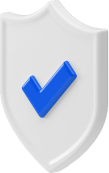
Enter your live or demo account number
FAQ
Is MT4 iOS compatible with iPhone and iPad?
Yes, apply for a live account or free trial and follow the instructions to download to your iOS device.
Can I hedge positions on MT4 for iOS?
Yes, traders can fully or partially hedge an open market trade by opening a second trade in the opposite direction.
Why didn't my EA (Expert Advisor) execute on the order?
To execute with an EA, you must click the “AutoTrading” button at the top of your MT4 terminal.
Where can I see the interest rate differentials (swaps) in the Web Application?
You can see the interest directly within the Web Application.
Right-click on the quotation window and select “specification” for your chosen market; next, the contract specification window will pop up. From here, you will see the interest coming under “Swap long” and “Swap short“.
Why is the interest (swap) rate tripled on Wednesday?
If you hold your position overnight on a Wednesday, you may have to pay or receive triple interest. In line with international banking practices, foreign exchange transactions are settled two trading days later, so overnight interest is calculated for the settlement date. Therefore, three days of interest is calculated on Wednesday at market close to account for the markets being closed for two days over the weekend.
How to Install backtrader.com MT4 for Android

Download MT4 onto your Android

Click Login with existing account and enter backtrader.com in the search field

Click the FXTRADING-Demo icon if you have a demo account, or FXTRADING-Real if you have a real account
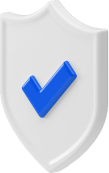
Enter your live or demo account number
FAQ
Which markets will I have access to with MT4 for Android?
You’ll be able to trade the same markets available within the desktop version, including forex, commodities, cryptocurrencies and share CFDs.
Does MT4 on Android have 1-click trading function?
Yes, you can activate 1-click trading within the options menu. Prior to starting, ensure you read and agree with the disclaimer.
Is MT4 for Android the same on handheld and tablet devices?
The app is the same for both types of devices, and users can switch between regular mode and “tablet mode” within the options menu. The tablet mode has a slightly different interface better suited to larger screens.
Why is the interest (swap) rate tripled on Wednesday?
If you hold your position overnight on a Wednesday, you may have to pay or receive triple interest. In line with international banking practices, foreign exchange transactions are settled two trading days later, so overnight interest is calculated for the settlement date. Therefore, three days of interest is calculated on Wednesday at market close to account for the markets being closed for two days over the weekend.
Where can I see the interest rate differentials (swaps) in the Web Application?
You can see the interest directly within the Web Application.
Right-click on the quotation window and select “specification” for your chosen market; next, the contract specification window will pop up. From here, you will see the interest coming under “Swap long” and “Swap short“.
How to Access backtrader.com MT4 WebTrader

Access the terminal by clicking here

Select Connect to trading account

Enter your live or demo account number
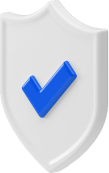
Login to your backtrader.com trading account
FAQ
What markets and trading instruments can I trade with MT4 WebTrader?
The backtrader.com MT4 WebTrader is a web-based application/platform that allows you to access all of your MT4 account types directly from a browser. Of course, this means worldwide access.
In this way, you gain full access to the markets available within the desktop edition, including Forex, indices, commodities, cryptocurrencies and share market CFDs.
How do I log into MT4 WebTrader?
Click here to open backtrader.com WebTrader. Enter your user login (trading account No.) and password and select the appropriate Server to sign up. Bookmarks are handy for saving your link for later usage.
Why is the interest (swap) rate tripled on Wednesday?
If you hold your position overnight on a Wednesday, you may have to pay or receive triple interest. In line with international banking practices, foreign exchange transactions are settled two trading days later, so overnight interest is calculated for the settlement date. Therefore, three days of interest is calculated on Wednesday at market close to account for the markets being closed for two days over the weekend.
Why can’t I see all your trading instruments on MT4?
Login to your Web Application, right-click in the quotation window, and select “Show All“. From here, you will be able to see all the currency pairs.
Where can I see the interest rate differentials (swaps) in the Web Application?
You can see the interest directly within the Web Application.
Right-click on the quotation window and select “specification” for your chosen market; next, the contract specification window will pop up. From here, you will see the interest coming under “Swap long” and “Swap short“.
Serious about Trading?
Trade your way, on your terms, using your own strategies.
Let’s call that a perfect partnership